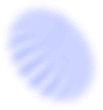The internet collects and stores information that you and others post online.
It also records data about you from the way you search for information online, including your routines, habits, locations and focus areas of your work. All of this can be used as a way to target you, so you need to know how to manage your online image and navigate the internet securely to protect yourself, your story and your sources.
Best practice: assessing your digital footprint
Take these steps to review your online profile:
- Search for your name on a number of different search engines, including search engines from non-English speaking countries. Remember to check images and video. Note anything that could put you at risk.
- You can request that search engines remove certain data about you. Check out individual search engine policies for information on how to do this.
- Check to see if your address is listed online. If so, you will need to contact the site to have your address removed. The process to do this will vary depending on the company and the country. There are paid services that you can sign up to that will remove that data for you. This will need to be a continuous subscription as your data is likely to continue to turn up online in public databases.
- Check to see if any family members appear in any search results linked to your name.
- Read comments left by people who read, listen to or watch your work. Note anything that could cause concern.
- Be aware that personal photos could be used as a way to discredit you and your work as a journalist.
- Secure your social media sites. See our guide on how to do this.
- Set up calendar reminders to remind you to review your online profile every few months
- Set up Google alerts for your name, including any common misspellings, this will alert you every time your name is mentioned online.
- Be aware of how your online profile can put you at risk if you are traveling and working in different countries. Have you published anything that could upset a government, criminal group or others?
Best practice: navigating the internet securely
Take these steps to ensure you navigate more securely online:
- Avoid using public computers, including internet cafes. If you do use them, avoid opening personal accounts, log out of all accounts when you leave and make sure you clear the browser history.
- Avoid plugging USB sticks into public computers. Public computers are likely to have viruses and malware on them which can be transferred to your own device via a USB.
- Using public wifi is convenient, especially for journalists who travel – but it is not secure. Protect your devices from malware and protect your data by using a VPN when using a public network (see below).
- Turn off Bluetooth and other file-sharing settings.
- Chrome and Firefox are two of the more secure browsers. They allow you to add extensions to browsers that can help you use the internet more securely.
- When navigating the internet, check that the web pages you are using are encrypted securely. The URL should have a padlock and the letters ‘HTTPS’. You can add an extension to Chrome and Firefox that encrypts your data on many major websites.
- Fake domains are websites that are made to look like authentic websites. Clicking on links on the site could install malware onto your device. Ensure that you check the site address carefully to see that it is correctly spelled and that it has https at the beginning of the address.
- Adversaries can target you through malware hidden in advertising. To prevent this, consider adding an ad-blocker to your browser, such as Adblock Plus. To block spying ads and privacy trackers, install Privacy Badger. These are simple and quick to install. See our guide on malware for more information.
Using a VPN (Virtual Private Network)
This is a tool that allows you to be more secure when browsing the internet – very useful if you are using public wifi in cafes or airports. The VPN hides your IP address, making it appear as if you are navigating the internet from a different country. It can help you access content that might be blocked by governments.
Be aware that a VPN service is able to see your location and also your browsing history. If you are concerned that a government may subpoena the VPN company for your data then follow the tips below.
- Research the VPN service before subscribing, as they vary in quality and security. A number of VPNs are blocked in some countries, so research the options before buying.
- Check whether the VPN is logging your browsing history and whether they have a history of sharing that data with the authorities. Ideally, you should choose a VPN that does not keep records of your data.
- Use a service that is not located in the country you are working in and check to see that its servers are also located outside the country.
- When using a VPN, select to navigate from a nearby country. This will ensure that the internet connection is faster.
- In some countries, it is illegal to use a VPN. Make sure you do your research before crossing a border.
- Government-approved VPNs are highly likely to be recording your browsing history and passing that data to the authorities.
- Your internet service provider will not be able to see what you are looking at online, but it will know that you are connected to the internet.
- Using a VPN on your phone will hide what you are viewing, but your mobile phone company will still be recording your location.
Advanced best practice
If you are looking for more advanced security, you may want to consider using Tails or the Tor Browser Bundle (see below). These require a degree of technical knowledge and you will need to practice using these tools before implementing them in the field. They offer greater security but may not be convenient or offer the speed needed to do your work.
Tails – This is a computer operating system and software package that can fit on a USB stick. It allows you to work from a computer without leaving a trace. Download Tails here.
The Tor Browser Bundle – This is a secure web browser that can run off a USB stick. You need to understand how it works in order to make sure you are using it correctly and securely. Go to the Tor website for further information or visit their Twitter at @torproject.