As a journalist you will be recording, storing and transmitting a large amount of material – some of which may be sensitive.
If so, take measures to ensure that this material is stored safely so you do not put yourself or your sources at risk.

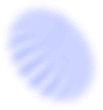
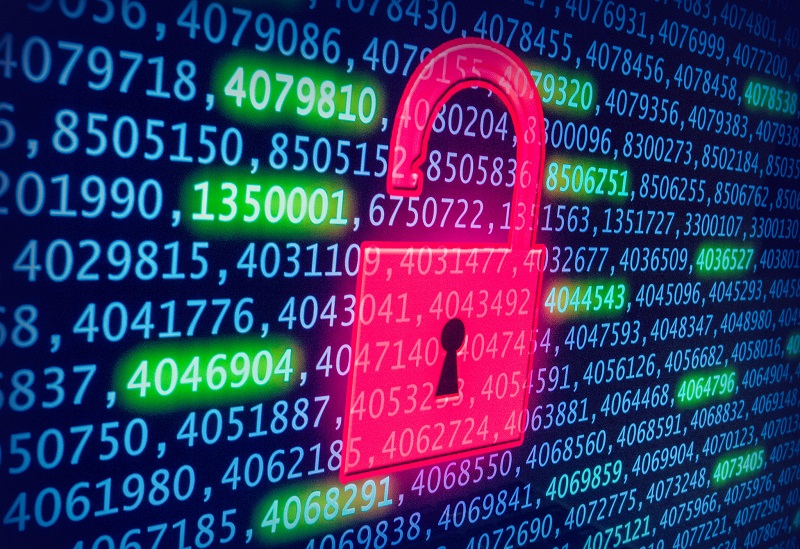
As a journalist you will be recording, storing and transmitting a large amount of material – some of which may be sensitive.
If so, take measures to ensure that this material is stored safely so you do not put yourself or your sources at risk.
You may need to share a sensitive file with others over the internet, which could put you and others at risk. Below are some tips on how to share files more securely.
1. Setting up an anonymous email account
You may want to set up an email address that is not linked to your identity. If you do this, the person you are writing to should also set up an account that is not linked to their identity.
2. Using a temporary file-sharing service
If you don’t want to set up an anonymous encrypted email account and you cannot meet someone in person, then you might want to use a temporary file sharing service, which can’t be linked to your identity.
Commonly used temporary file sharing services include:
Your files can store information such as your name or initials, the name of your company or organization and/or personalized information about your computer.
They can also hold details about networks or other computers from which files have been copied, the names of any file editors or contributors, as well as your editing history.
Images and videos contain a lot of data about the kinds of cameras used, plus the time, date, and sometimes the location, that the image or video was created.
Your computer and/or phone will also contain information on you that is stored in files.
Note: if working on a sensitive story, use a device that is not associated with you.
Test to see what metadata is stored in documents and photos by uploading them to Exifdata. Do not upload any sensitive materials to the site; instead, use a file that does not contain important content.
You can check the metadata of photos taken with your iPhone using an app for iOS:
You can check the exif metadata of an image file found on the internet via an add-on in Chrome and Firefox:
You can also take steps to remove metadata from materials. The following can be used to do this:
a) Permanently erase files
Material that you delete from your trash stays on your hard drive and can be recovered. To ensure permanent deletion, you must wipe the file.
Tools for permanently erasing files:
b) Remote wiping
If your device is taken or lost, you should remote wipe your computer. See our guide to Computers for how to do this.